Manage Athletes¶
Adding athlete profiles to your team allows you to create training intensity reports for each of your athletes and also compare the performance of your athletes in other types of analysis.
Adding Athletes to your Team¶
To add an athlete to your team, navigate to your Team’s Dashboard.
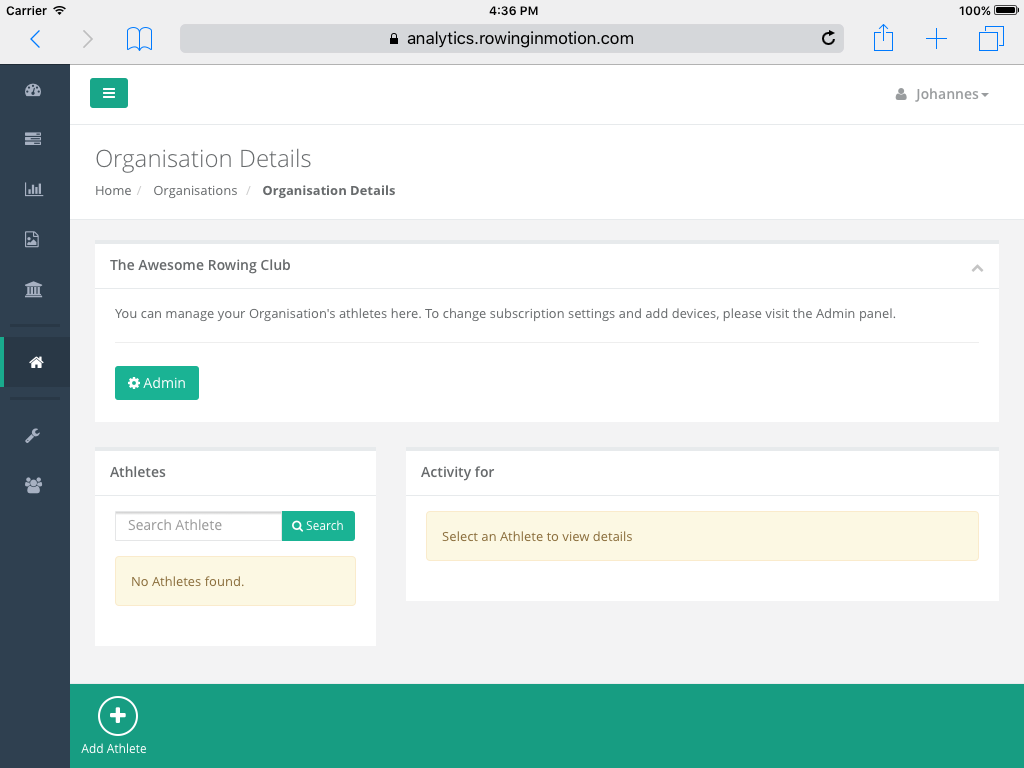
From the toolbar at the bottom, click the “Add Athlete” button. You can specify a name, age and gender for your athlete records. The athletes on your team are displayed in the Athlete list on your Team’s Dashboard.
Editing an Athlete¶
To edit an athlete, select it from the Athlete list on your Team’s Dashboard and click “Edit Athlete” in the toolbar.

Heart-rate Intensity Zones¶
You can specify an athlete’s heartrate intensity zone thresholds here. There are five intensity zones with Z1 being the lowest and Z5 being the highest zone. Zones are strictly consecutive, so the upper limit of Z1 (exclusive, <) is the lower limit of Z2 (inclusive, >=).
Note
Changing an athlete’s intensity zone thresholds will not re-caclulate existing, already analysed rowing sessions. Heart-rate intensity data is calculated when the logfile is uploaded (if a crew is specified) or whenever the crew is updated (see Linking to Sessions). This allows to accomodate updated intensity thresholds matching an athlete’s training condition without affecting old values.
Linking to Sessions¶
Analytics can link rowing sessions and analyses created based on them back to individual athletes on your team. A prerequisite for this is that you specify the boat class and crew for the logfiles of rowing sessions uploaded to Analytics.
When you open the details for any of your uploaded logfiles, you will find the “Crew” Box in the lower part of the screen.
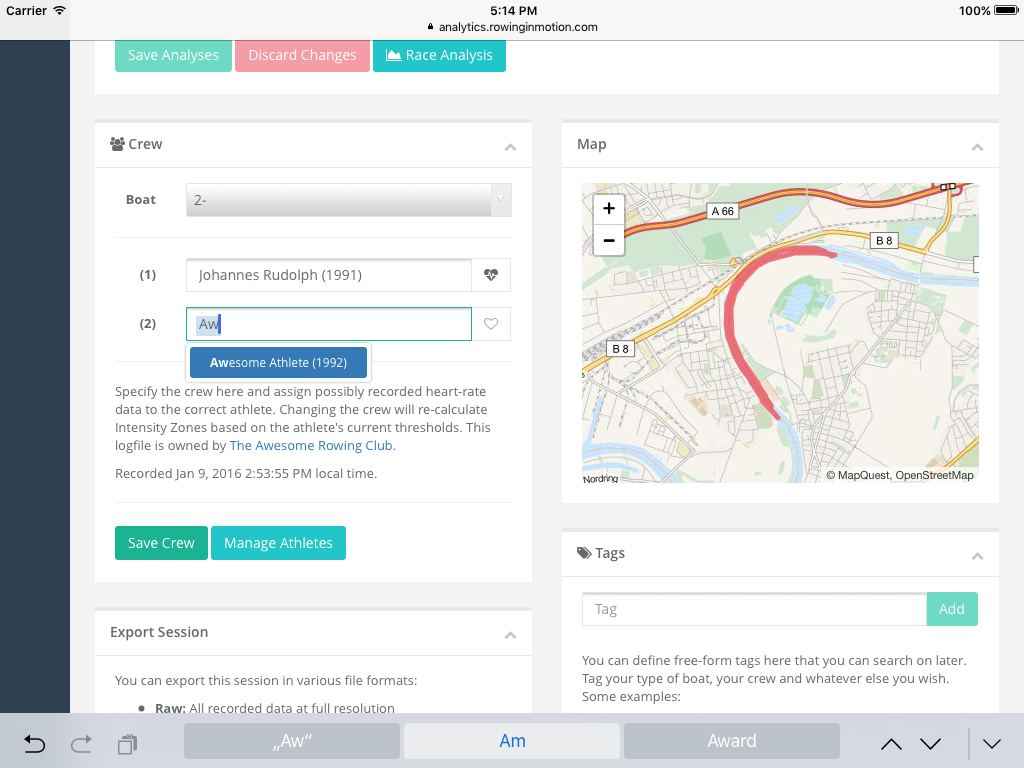
You can first select the type of boat and then assign Athletes of your organisation to the seats in the boat. The text field is auto-completed, which means that you can just start typing in an Athlete name and then select it from the proposed list. Changes to the Crew are saved immediately.
Assigning Heart-rate Data¶
You can assign any heart-rate data recorded in a rowing session to a specific athlete. This assignment is necessary because RiM currently supports only one recorded heart-rate data channel per session. The assigned heart-rate data is then used as the basis for calculating this Athlete’s Intensity Report.
To assign heart-rate data, click the heart-rate icon next to the athlete and save the crew.
Note
Updating the crew will re-calculate heart-rate intensity based on the athlete’s current intensity zone thresholds.
Intensity Reports¶
When you have correctly linked your Athletes to recorded rowing sessions, you can view training intensity reports for each of your athletes based on this data.
Go to your Team’s Dashboard and select an athlete from the Athletes list. To open up the intensity report for the selected athlete, click the “Intensity Report” button that from the toolbar.
Note
This button is only available when an athlete is selected from the list.