Workouts¶
You can use RiM to row a pre-defined workout program. A workout program consists of a number of intervals. For example the following workout program has three intervals:
- row 2000m at 22spm
- then row 5min (rest)
- row 2000m at 26spm
Workout programs are very useful for timing race pieces and doing controlled intensity exercises.
Rowing a Program¶
When you start a rowing session with a workout program, the App will measure and display your progress in the current interval (e.g. the distance remaining) and will also save your results for later analysis. (Workout analysis will be available in a future version). For example, this is how it looks like when you just started into a 2000m interval:
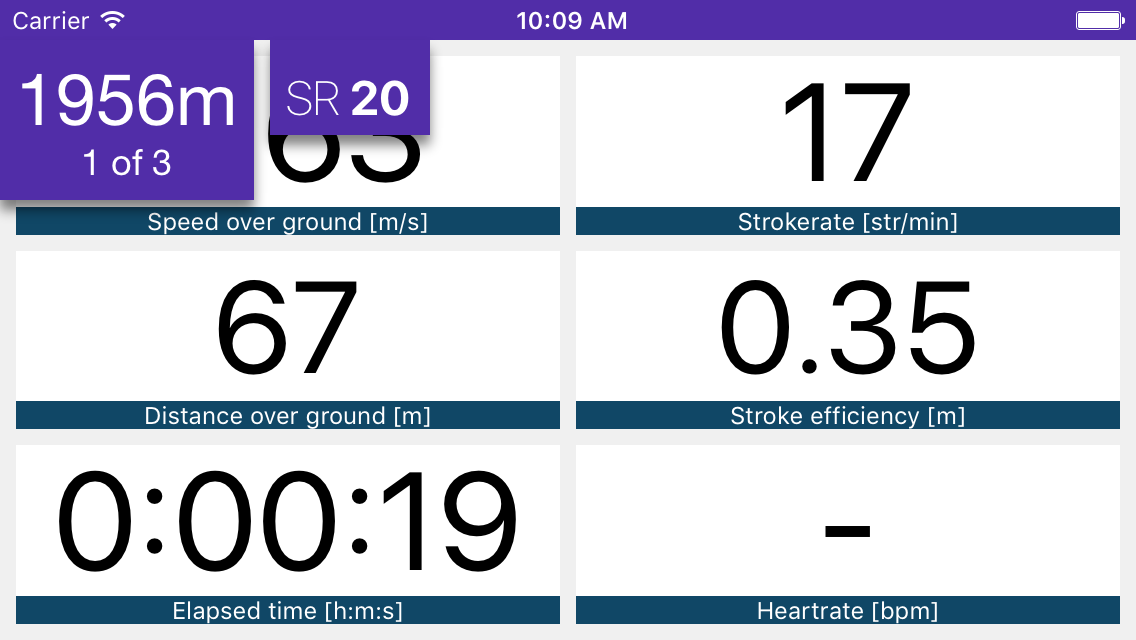
The left sign shows you the remaining distance or time in the current interval. The small number below shows the progress in the whole program (e.g. interval 1 of 3). Each interval can optionally have a target stroke-rate. This is useful for pacing exercises. If a target stroke-rate is defined for the current interval, it is displayed in a separate overlay next to the progress indicator.
An interval can be either a Time, Distance or Rest interval. When the App starts the interval, it will count your progress against the interval (e.g. the passed time or the covered distance). When the interval is complete, the App will start the next interval in the program. The last interval in any program is an always an “open-ended” interval, sometimes also called “just row”. As the name implies, this interval never ends and simply accumulates all your progress until you finish the rowing session.
Managing Programs¶
All workout programs you create can be saved under a custom name so that they are available for your future rowing sessions. You can view the list of custom workout programs by tapping the “Program” button on the start session view.
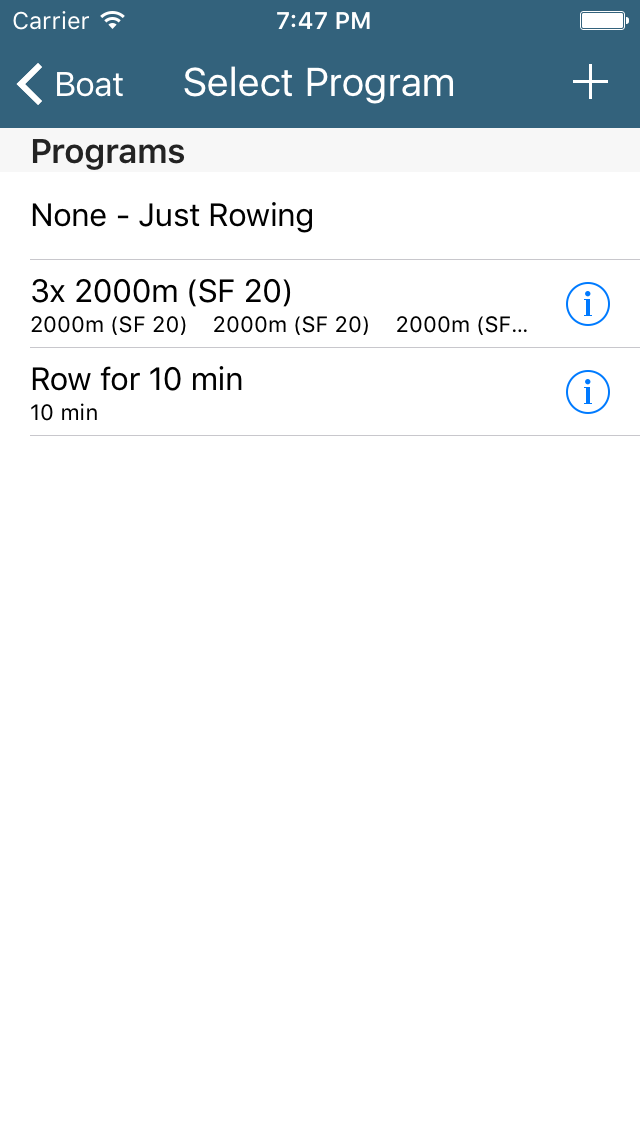
Tapping a program on this list will select it as the program for the rowing session you’re configuring right now. But you can also use this list to create new, or edit and delete existing programs.
Creating a Program¶
Let’s start by creating a new program. To create a new program, tap the “+” button.
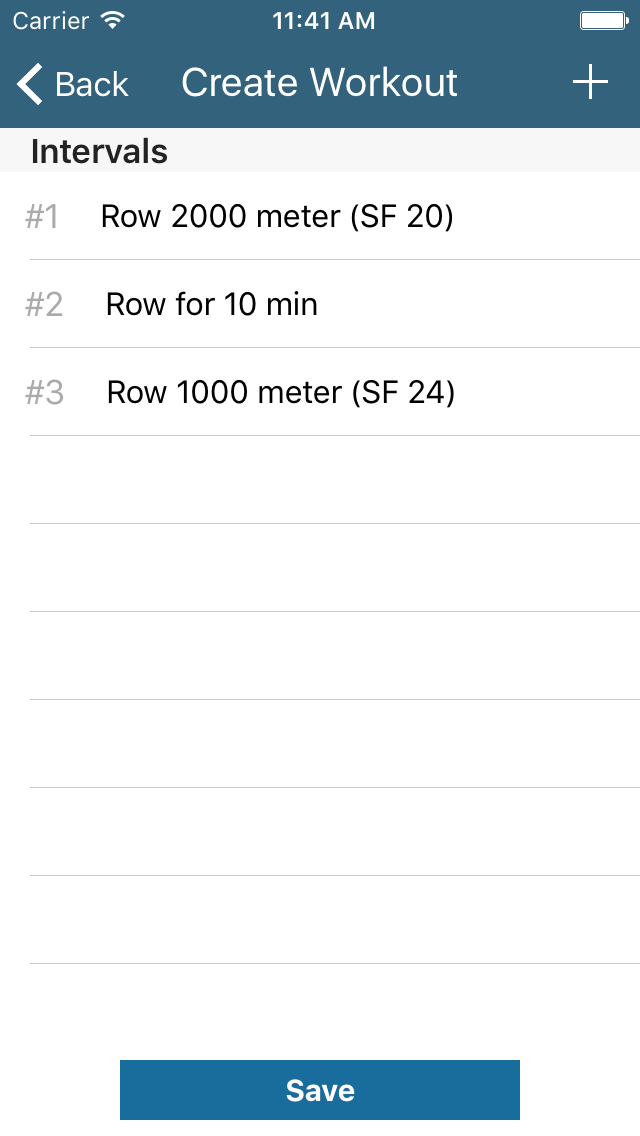
After tapping the “+” button you can edit the list of intervals for your new workout program. See the next section Editing a Program for details on how to add/edit/delete intervals in a program.
Editing a Program¶
To edit a program, click on the edit icon to the right of the program’s name and select “Edit” in the action selector that appears.
Adding an interval¶
Click the “+” button to add a new interval. You can choose the interval type by tapping on the appropriate tab and then customize the distance or time for the interval.
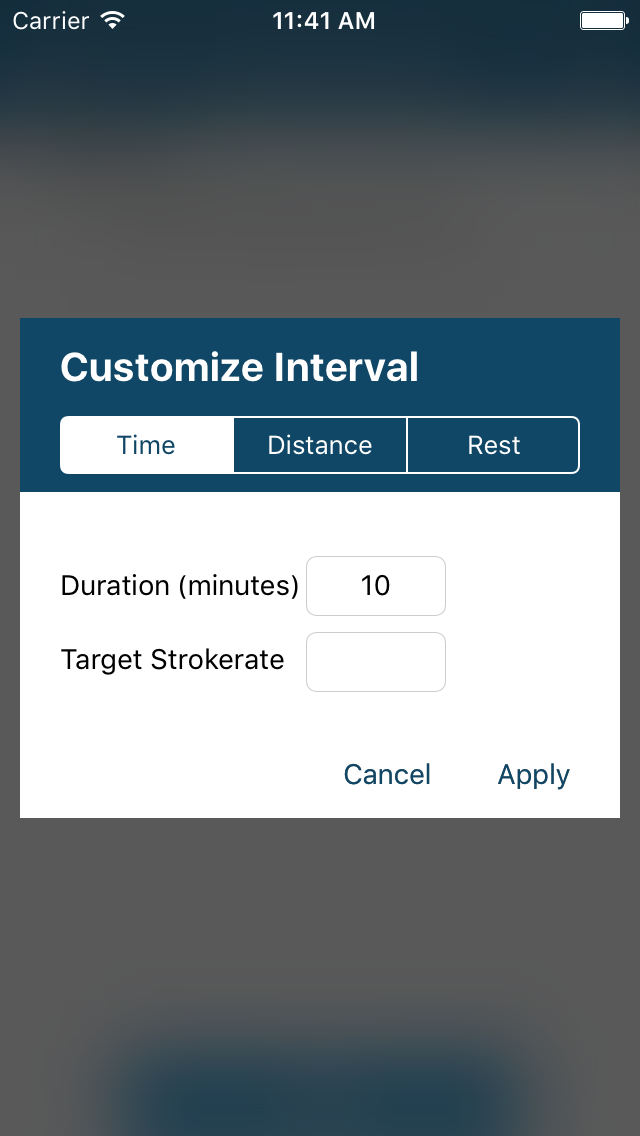
You can optionally specify a target stroke-rate that is displayed during the interval when you row the program. This is useful for guiding the crew during the program towards the desired intensity.
Tip
The interval editor remembers the setting for your last added interval. This allows you e.g. to quickly add alternating on-off intervals with the same values.
Editing an interval¶
You can edit an interval by clicking on its entry. The interval editor screen (see above) appears.
Deleting an interval¶
You can delete an interval by performing a standard left-swipe action its table entry.
Renaming a Program¶
To rename a program, click on the edit icon to the right of the program’s name and select “Rename” in the action selector that appears. You can then pick a new name for your program and save it under this name.
Deleting a Program¶
You can delete a saved program by clicking on the edit icon to the right of the program’s name and select “Delete” in the action selector that appears.